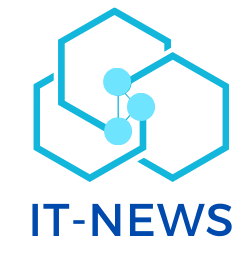What is Remote Wake PC and Why is it Important?
In a world where everything is connected, Remote Wake PC is a tool that allows you to turn on computers remotely, even when they are in sleep mode or turned off. Wake-on-LAN (WoL) technology is the foundation, sending a "Magic Packet" to wake up the computer. Think of the convenience – accessing your computer from anywhere, without worrying about it being on all the time. This saves electricity, allows for remote maintenance, and gives you complete control over your devices, even when you are not near them.
What are the Basic Conditions That Must Exist in Hardware?
For remote wake pc to work smoothly and reliably, there are some basic conditions that need to be met in your computer's hardware. Without these conditions, the technology simply will not work properly. Let's go over the most important things:
- Wake-on-LAN Support from Network Card (NIC): First of all, your network card must support Wake-on-LAN technology. This means that it is able to "listen" for special information packets coming from the network, even when the computer is in sleep mode or turned off. Most modern network cards support this, but it is always worth checking the technical specifications of your card to be sure.
- Wake-on-LAN Setting in BIOS/UEFI: The BIOS or UEFI are programs that run your computer before the operating system boots. For Wake-on-LAN to work, you need to enter the BIOS/UEFI settings and find the option that enables Wake-on-LAN. This option may appear under different names, such as "Wake on LAN", "Wake on PME", or something similar. Just look for something related to "Wake" or "LAN" and turn it on.
- Permanent Connection of Network Cable (Ethernet Recommended): A wired connection to the network is almost always more reliable than a wireless connection when it comes to Wake-on-LAN. This is because an Ethernet connection provides a stable and permanent connection to the network, ensuring that your computer can receive the "Magic Packet" that activates it. Although there are cases where Wake-on-LAN also works with Wi-Fi, it is less common and requires special settings.
- ATX Compliant Power Supply Providing +5V Standby: In order for the network card to remain active in sleep or shutdown mode, it needs to receive power. An ATX-compliant power supply provides +5V even when the computer is off, allowing the network card to continue "listening" to the network. If your power supply is not ATX compliant or does not provide this voltage, Wake-on-LAN will not work.
- Connecting NIC to Motherboard via External WOL Cable (If Necessary): In some cases, especially in older computers, the network card needs to be connected to the motherboard via an external WOL cable. This cable provides the power required for the network card in sleep or shutdown mode. If you are not sure if you need such a cable, check the documentation for your motherboard and network card.
If you make sure that all these conditions are met, you will be on the right track to reliable Remote Wake PC operation. Don't forget to also check the software settings, which we will discuss in the next section. Don't forget to read the comprehensive guide to the necessary conditions for Remote Wake PC.
What Software Settings are Required for Wake-on-LAN to Work?
After you have verified that your hardware supports Wake-on-LAN, it's time to deal with the software settings. This is the stage where you tell your operating system and network how to use this technology correctly. Let's dive in:
- Operating System Settings (Windows, macOS, Linux): Each operating system handles Wake-on-LAN a little differently, but the principle is similar: you need to allow your network card to "listen" for special information packets even when the computer is in sleep mode or turned off.
- Windows: In Device Manager, under "Network Adapters", you will find your network card. Enter its properties, and in the "Power Management" tab, make sure that the "Allow this device to wake the computer" option is checked. In addition, in the "Advanced" tab, look for options such as "Wake on Magic Packet" and "Wake on Pattern Match" and turn them on.
- macOS: In System Preferences, under "Energy Saver", you will find an option called "Wake for network access". Check it to allow your Mac to wake up when it receives a Wake-on-LAN packet.
- Linux: The setting in Linux varies depending on the distribution, but you will usually need to edit a network card configuration file and add the option "wol g" (wake-on-lan g) to it, where g represents enabling all types of wake-up.
- Advanced Network Settings: If you want to turn on computers remotely from another network, you will need to make some advanced settings on your router or gateway.
- Enabling "IP Directed Broadcasts" on Routers/Gateways: This allows Wake-on-LAN packets to pass between different subnets.
- Creating an Access Control List (ACL) on Switches: This allows specific UDP packets to pass between subnets, adding an extra layer of security.
- Using Third-Party Software to Send Magic Packet (TeamViewer, Splashtop, PowerPlug Pro): To turn on the computer remotely, you need to send it a "Magic Packet" – a special information packet that contains its MAC address. There are many programs that can do this, such as TeamViewer, Splashtop and PowerPlug Pro.
If you configure your software correctly, you will be ready to turn on your computers remotely easily and conveniently.
What are the Challenges and Limitations of Using Wake-on-LAN?
Although Wake-on-LAN is a great tool, it is important to be aware of its challenges and limitations. Not everything is rosy, and sometimes you will have to deal with some difficulties along the way. Let's see what they are:
- Hardware Compatibility Not Guaranteed on All Devices (Especially Older Laptops): Not all computers support Wake-on-LAN. Older laptops, in particular, may not support this technology, or their support is limited. Before you start setting everything up, make sure your computer actually supports Wake-on-LAN.
- Mac Computers Support Activation Only from Sleep Mode, Not Complete Shutdown: If you have a Mac, it is important to know that Wake-on-LAN will only work if the computer is in sleep mode. If you have completely turned it off, you will not be able to turn it on remotely. This is an Apple limitation, and there is no way to get around it.
- Complexity of Network Settings and Need for Technical Understanding: Setting up Wake-on-LAN can be a bit complicated, especially if you don't understand networks very well. You will have to deal with BIOS/UEFI settings, operating system settings, and possibly also router/gateway settings. It can be a bit tedious, but with a little patience and a good guide, you can get through it.
- Possible Conflict with Firewalls and Network Security Settings: Firewalls and other security settings on your network may block the "Magic Packet" packets that turn on the computer. You will need to make sure that your firewall allows these packets, otherwise Wake-on-LAN will not work.
- Dependence on Wired Network Connection (Ethernet) – Limited or Non-Existent Support for Wi-Fi (Especially on Older Devices): As we mentioned earlier, an Ethernet connection is usually more reliable than a Wi-Fi connection when it comes to Wake-on-LAN. If you are trying to use Wi-Fi, you may have problems, especially on older devices.
So yes, there are some challenges and limitations, but don't despair! With a little planning and troubleshooting, you can overcome most of them and enjoy the benefits of Wake-on-LAN.
How to Solve Common Wake-on-LAN Problems?
So you tried to set up Wake-on-LAN, but something is not working? Don't worry, it happens to everyone. Here are some tips for troubleshooting common problems:
- Checking Hardware Compatibility and Updating Drivers: Make sure your hardware actually supports Wake-on-LAN, and that your network card drivers are updated to the latest version. Old drivers can cause compatibility issues.
- Verifying BIOS/UEFI and Operating System Settings: Go back to the settings in the BIOS/UEFI and the operating system and make sure everything is set up correctly. A small mistake can prevent Wake-on-LAN from working.
- Checking Router/Gateway Settings and Port Forwarding (If Necessary): If you are trying to turn on the computer remotely from another network, make sure your router/gateway settings allow it. You will need to set up port forwarding for the "Magic Packet" packets.
- Using a Wake-on-LAN Testing Tool to Verify Integrity: There are special tools that can send "Magic Packet" packets and check if your computer is responding. Use such a tool to make sure everything is working properly.
- Checking Firewall and Security Settings That May Block Magic Packets: Make sure your firewall is not blocking the "Magic Packet" packets. You will need to set up special rules to allow them to pass.
If you go through all these steps, you can identify and fix most common Wake-on-LAN problems.
Summary: What Makes Remote Wake PC Reliable?
So what have we learned? For Remote Wake PC to work reliably, you need to take care of a few important things: hardware support, correct software settings, and an understanding of the challenges and limitations.
Remember: a supported network card, configured BIOS, stable Ethernet connection, and an operating system that listens for "Magic Packet" packets. If you take care of all these, you can enjoy the benefits of Remote Wake PC – convenient remote management, energy saving, and work efficiency.
Don't be afraid to experiment and test your settings. With a little patience and perseverance, you can turn Remote Wake PC into a reliable and efficient tool that will serve you faithfully.